This guide provides essential steps for resolving common issues with Carrier Infinity thermostats, such as WiFi connectivity problems, error codes, and display malfunctions, ensuring optimal HVAC performance.
1.1 Overview of the Carrier Infinity Thermostat
The Carrier Infinity Thermostat is a cutting-edge, smart HVAC control system designed for seamless home comfort. It features advanced temperature management, zoned system compatibility, and a user-friendly touch-screen interface. Known for its energy efficiency and precision, the thermostat integrates with WiFi, allowing remote control via smartphones. Installation involves pairing with HVAC systems and ensuring proper wiring connections. The device also includes a decorative backplate to conceal prior installation marks. Its compatibility with various Carrier and Bryant furnace components ensures versatile performance. Regular updates and maintenance are essential to optimize its functionality and address potential connectivity or operational issues effectively.

1.2 Importance of Regular Maintenance and Troubleshooting
Regular maintenance and troubleshooting are crucial for ensuring the optimal performance of your Carrier Infinity Thermostat. Over time, issues like unresponsive displays, WiFi connectivity drops, and heating malfunctions can arise if not addressed promptly. By following a consistent maintenance routine, such as cleaning sensors, updating software, and checking wiring connections, you can prevent major system failures. Troubleshooting steps, like resetting the thermostat or verifying communication with HVAC components, help resolve issues early, saving time and money. Proper upkeep ensures your system operates efficiently, maintains comfort, and extends its lifespan, aligning with the manufacturer’s recommendations for optimal functionality and reliability.

Common Issues with Carrier Infinity Thermostats
Common issues include display unresponsiveness, WiFi connectivity drops, and heating/cooling malfunctions. Regular maintenance and troubleshooting are essential to address these problems promptly and ensure smooth operation.
2.1 Display Issues and Unresponsiveness
A common issue with Carrier Infinity Thermostats is a blank or frozen display, which can prevent users from adjusting settings. This may occur due to power outages, software glitches, or loose wiring. If the screen is unresponsive, try restarting the system or checking the circuit breaker. Cleaning the screen with a soft cloth can also resolve touch sensitivity problems. In some cases, a factory reset may be necessary to restore functionality. If issues persist, it may indicate a hardware fault requiring professional attention. Regular maintenance can help prevent such display-related problems.

2.2 WiFi Connectivity Problems
Carrier Infinity Thermostats may experience WiFi connectivity issues, such as inability to connect to the network or frequent drops. This can disrupt smart features and remote access. Ensure the thermostat has the correct WiFi password and is within range of the router. Restarting the router or thermostat often resolves temporary glitches. Check for firmware updates, as outdated software can cause connectivity problems. If issues persist, factory resetting the WiFi settings or reconfiguring the network may be necessary. Weak signal strength or interference from other devices can also affect performance. Ensure a stable connection for optimal thermostat functionality and smart home integration.
2.3 Heating and Cooling System Malfunctions
Heating and cooling system malfunctions with Carrier Infinity Thermostats can occur due to improper temperature settings, faulty sensors, or issues with the HVAC system itself. If the thermostat isn’t turning on the heating or cooling, check if the system is powered on and the circuit breaker hasn’t tripped. Ensure the temperature setpoint is correctly adjusted and sensors are clean. Verify that vents and air filters are unobstructed. If the system runs constantly or cycles frequently, it may indicate a malfunction. Consult the HVAC system’s manual or contact a professional to diagnose and repair internal components if necessary.
2.4 Error Codes and Their Meanings
Error codes on Carrier Infinity Thermostats provide crucial insights into system issues. Codes like “E1” or “E2” often indicate sensor malfunctions or communication errors. Others, such as “L1” or “L2,” may point to problems with the HVAC system’s operation. Understanding these codes helps users identify specific faults, such as faulty thermostats, wiring issues, or system incompatibilities. Always refer to the user manual or manufacturer guidelines to decode error messages accurately. Addressing these codes promptly ensures efficient troubleshooting and prevents further system damage. If unsure, consulting a professional is recommended to resolve complex issues effectively.

Troubleshooting Installation-Related Problems
Installation issues can cause system malfunctions. Incorrect wiring, improper setup, or incompatible components often lead to operational errors. Ensuring correct installation is vital for optimal performance and reliability.
3.1 Incorrect Wiring Connections
Incorrect wiring connections are a common installation issue. Loose wires or improper terminal connections can prevent the thermostat from functioning correctly. Always refer to the wiring diagram provided with your Carrier Infinity thermostat. Verify that all wires are securely connected to the correct terminals. If a wire is damaged or improperly routed, it may cause communication errors or system malfunctions. Use a multimeter to test for continuity and ensure no short circuits exist. If unsure, consult a professional to avoid further complications. Proper wiring is essential for reliable operation and optimal performance of your Carrier Infinity system.
3.2 Compatibility Issues with HVAC Systems
Compatibility issues can arise when the Carrier Infinity Thermostat is not properly matched with the HVAC system. Ensure the thermostat is compatible with your system’s type, such as gas, electric, or heat pump. Mismatched components may lead to poor performance or complete system failure. Refer to the compatibility chart in the manual to verify system suitability. If issues persist, consult a professional to assess and resolve any incompatibility. Proper system pairing is crucial for optimal functionality and energy efficiency. Always verify compatibility before installation to avoid operational problems.
3.4 Damper Control Module Communication Errors
Communication errors with the damper control module can disrupt airflow control in zoning systems. Verify wiring connections between the thermostat and module. Ensure the module is properly configured in the thermostat settings. If issues persist, perform a system reset by turning off power, waiting 30 seconds, and restoring power. Check for firmware updates for both the thermostat and damper module. If communication errors continue, consult a professional to inspect the system. Proper synchronization is essential for precise temperature control and system efficiency. Addressing these errors ensures optimal performance and comfort.

Resolving Display and Interface Problems
Address display issues by checking power supply, restarting the thermostat, and ensuring proper installation. Clean the screen and sensors for optimal functionality. Update software if needed.
4.1 Blank or Frozen Display
If your Carrier Infinity thermostat displays a blank or frozen screen, start by checking the power supply and ensuring all wiring connections are secure. Restart the thermostat by switching it off and on. Clean the display gently with a soft cloth to remove any debris. If the issue persists, perform a factory reset by pressing and holding the reset button for 10 seconds. Updating the thermostat software may also resolve the problem. Contact a professional if these steps fail to restore functionality.
4.2 Lock Icon Appearing on the Screen
The lock icon on your Carrier Infinity thermostat indicates that the device is in a locked state, preventing unauthorized changes to settings. This feature is designed to maintain consistent temperatures and prevent accidental adjustments. To resolve this, check if the thermostat is intentionally locked. If so, enter your PIN or code to unlock it. If the lock icon appears unexpectedly, restart the thermostat or perform a soft reset by turning it off and on. Ensure the device is updated with the latest software, as outdated versions may cause unexpected lockouts. Consult the user manual or contact support if the issue persists.
4.3 Communication Errors with the Damper Control Module
Communication errors with the damper control module can disrupt your HVAC system’s airflow management. Check if the module is properly connected to the thermostat and powered on. Verify wiring integrity, as loose or damaged connections can cause issues. Ensure the damper control module is compatible with your Carrier Infinity system. Restart both the thermostat and the module to re-establish communication. If problems persist, perform a system reset or consult the installation manual. Contact a professional if the issue remains unresolved, as advanced troubleshooting may be required to restore proper communication and system functionality;

Addressing Connectivity Issues
Check your thermostat’s Wi-Fi connection, ensure it’s linked to your network, and restart the system. Verify internet stability and router proximity for optimal performance and functionality.
5.1 “Indoor Unit Not Found” Error
The “Indoor Unit Not Found” error indicates a communication failure between the thermostat and the indoor HVAC unit. Ensure all system components are powered on and properly connected. Verify wiring integrity, especially the communication wires between the thermostat and indoor unit. Check for loose connections or damage. Restart the thermostat and indoor unit to reset communication. If issues persist, ensure compatibility between the thermostat and HVAC system. Perform a system reset or consult a professional if the problem remains unresolved. This error often arises from wiring faults or system incompatibility.
5.2 Constant WiFi Connection Drops
Constant WiFi connection drops on your Carrier Infinity Thermostat can disrupt smart functionality. Ensure the thermostat is within range of your router and avoid physical obstructions. Restart your router and thermostat to refresh the connection. Check for firmware updates, as outdated software may cause instability. Reset the WiFi settings on the thermostat and reconnect to your network. If issues persist, verify signal strength using the thermostat’s WiFi strength indicator. Consider moving the router closer or using a WiFi extender. Persistent problems may require professional assistance to diagnose network interference or hardware faults.
5.3 Resetting WiFi Network Connections
To reset WiFi network connections on your Carrier Infinity Thermostat, navigate to the settings menu and select “WiFi” or “Network.” Choose “Reset WiFi” or “Forget Network” to clear the current connection. Restart the thermostat and your router. Once both devices power back on, go through the WiFi setup process again to reconnect to your network. Ensure your WiFi password is entered correctly and check for firmware updates after reconnection. If issues remain, consult the user manual or contact support for further assistance. This step often resolves connectivity problems effectively.

Solving Heating and Cooling Problems
Check thermostat settings, ensure proper installation, and verify system maintenance. Address uneven heating, cooling issues, or poor airflow by inspecting filters, ducts, and equipment functionality.
6.1 Heat Not Working Properly
If the heat isn’t working, first ensure the thermostat is set to “Heat” mode and the temperature is above the current room temp. Check for power issues or tripped circuit breakers. Inspect air filters for blockages and clean or replace them if necessary. Verify that all vents are open and unobstructed. If the issue persists, check the HVAC system for proper gas or power supply. Look for error codes on the thermostat, such as “Heat Stage” or “Ignition Failure,” which may indicate specific malfunctions. If unresolved, contact a professional to inspect the heating equipment and connections.
6.2 Cooling System Malfunction
If the cooling system isn’t functioning, start by ensuring the thermostat is in “Cool” mode and the set temperature is below the current room temp. Check for power outages or tripped breakers. Inspect and clean the air filters to ensure proper airflow. Verify that the condenser unit is free of debris and has adequate ventilation. If issues persist, check for refrigerant leaks or low levels. Look for error codes like “Cooling Demand” or “Low Refrigerant,” which may indicate specific problems. If unresolved, contact a professional to inspect the system for internal faults or wiring issues.
6.3 Unresponsive Heat Mode
If the heat mode is unresponsive, ensure the thermostat is in “Heat” mode and the set temperature is above the current room temperature. Check for power issues, such as tripped breakers or blown fuses. Verify that the outdoor unit is functioning and not covered in ice or debris. Inspect the circuit breaker dedicated to the heating system. Ensure the air filters are clean and properly installed. If the issue persists, check for error codes like “Heat Demand” or “Open Circuit.” If unresolved, contact a professional to inspect for faulty sensors, ignition issues, or wiring problems within the HVAC system.
Understanding and Fixing Error Codes
Error codes help identify system issues. Common codes like “0 SQE Test Error” or “No Communication” indicate sensor malfunctions or connectivity problems. Always consult the manual for specific code meanings and follow troubleshooting steps to resolve them effectively.
7.1 “0 SQE Test Error” Explanation
The “0 SQE Test Error” on a Carrier Infinity thermostat indicates a system quality test failure. This error often occurs due to issues with the thermostat’s internal configuration or communication with the HVAC system. Common causes include incorrect wiring, improper system setup, or faulty sensors. To resolve this, ensure all wiring connections are secure and verify that the system is configured correctly according to the installation manual. If the issue persists, resetting the thermostat or updating its software may be necessary. In severe cases, professional assistance might be required to diagnose and repair underlying system problems.
7.2 Troubleshooting “Indoor Unit Not Found” Error
The “Indoor Unit Not Found” error typically indicates a communication issue between the Carrier Infinity thermostat and the indoor HVAC unit. This can occur due to faulty wiring, a power outage, or a malfunctioning communication module. To resolve this, first, verify that the indoor unit is powered on and properly connected to the thermostat. Check for loose or damaged wires and ensure all connections are secure. Restarting the system by turning the power off and on may also resolve the issue. If the error persists, contact a professional to inspect the communication module or wiring for potential repairs.
7.3 “No Communication” Error with Outdoor Units
The “No Communication” error with outdoor units on a Carrier Infinity thermostat indicates a loss of connection between the thermostat and the outdoor HVAC equipment. This can occur due to issues like power outages, faulty wiring, or a malfunctioning communication module. To troubleshoot, ensure the outdoor unit has power and check for loose or damaged wires. Restarting the system by turning the power off and on may resolve the issue. If the error persists, verify the communication module’s functionality and consider updating the thermostat’s software. If problems remain, professional assistance may be necessary to diagnose and repair the communication fault.

Advanced Troubleshooting Techniques
Advanced troubleshooting involves resetting the thermostat, checking HVAC control board connections, and verifying system compatibility to ensure seamless operation and resolve complex issues effectively.
8.1 Performing a Thermostat Reset
A thermostat reset is a straightforward process to resolve software-related issues. Start by disconnecting the power supply to the thermostat at the circuit breaker. Wait for 30 seconds to ensure all components are fully powered down. Reconnect the power and press the “Menu” button on the thermostat. Navigate to “Factory Reset” or “Reset All Settings” and confirm the action. This will restore the thermostat to its default settings. Note that this process may erase custom settings, so they will need to be reconfigured after the reset is complete.
8.2 Checking HVAC Control Board Connections
Begin by turning off the power to both the thermostat and HVAC system at the circuit breaker. Locate the HVAC control board, typically found in the furnace or air handler. Open the unit to access the board and inspect all wire connections. Ensure they are secure and not loose or corroded. Gently wiggle wires to confirm they are firmly attached. If unsure about connectivity, use a multimeter to test for continuity. After verifying all connections, restore power and test the system. Persistent issues may indicate a faulty control board requiring replacement or professional assistance.
8.3 Verifying System Compatibility
To ensure proper functionality, verify that the Carrier Infinity thermostat is compatible with your HVAC system. Check the system’s specifications and the thermostat’s compatibility list. Review the installation manual or consult the manufacturer’s website for compatibility charts. Ensure the thermostat’s firmware is up-to-date, as updates often improve system compatibility. If issues arise, such as uneven heating or cooling, inspect the system configuration. In some cases, a compatibility bridge or adapter may be required. Always follow manufacturer guidelines or seek professional assistance if uncertain about system compatibility.
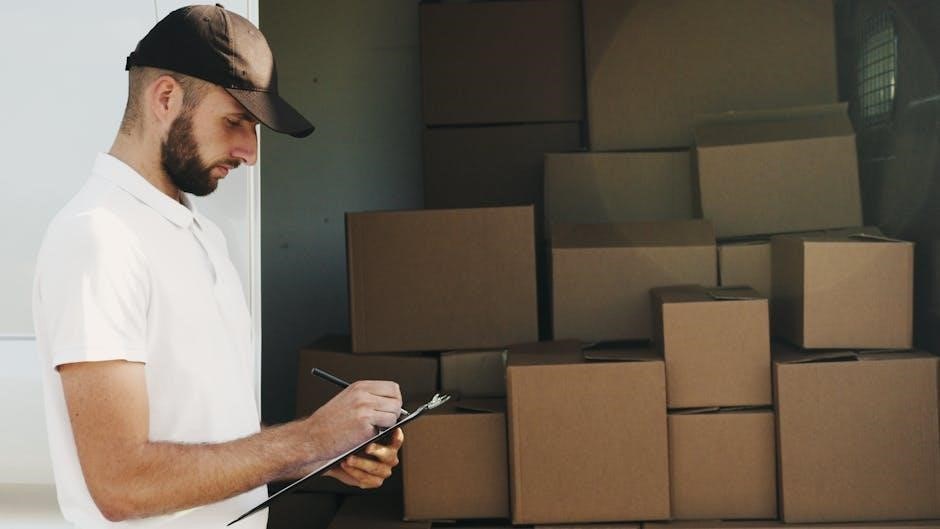
Maintenance and Preventative Measures
Regular maintenance ensures optimal performance. Clean the thermostat and sensors, update software, and inspect wiring. Schedule professional HVAC check-ups annually to prevent issues and extend system life.
9.1 Cleaning the Thermostat and Sensors
Cleaning your Carrier Infinity Thermostat is essential for maintaining accuracy and functionality. Turn off the power before cleaning to avoid damage. Use a soft, dry cloth to wipe the display and exterior. For stubborn marks, dampen the cloth slightly with water, but avoid harsh chemicals. Gently clean the sensors and surrounding areas to remove dust and debris, which can interfere with temperature readings. Regular cleaning prevents malfunctions and ensures precise temperature control. Avoid touching the sensors to prevent damage or inaccurate measurements. This simple maintenance step can significantly improve performance and extend the lifespan of your thermostat.
9.2 Updating Thermostat Software
Updating your Carrier Infinity Thermostat’s software ensures optimal performance and resolves potential bugs. Begin by verifying the thermostat is connected to your Wi-Fi network, as internet access is required for updates. Navigate to the settings menu and locate the “Software Update” or “System Update” option. Select it to check for available updates. If an update is found, allow the system to download and install it—this may take a few minutes. Avoid interrupting the process by turning off the thermostat or disconnecting power. If no updates are available, your system is current. For issues during updates, restart the thermostat or check your internet connection. Updating ensures compatibility with your HVAC system and maintains efficient operation.
9.3 Regular System Check-Ups
Regular system check-ups are essential for maintaining the efficiency and reliability of your Carrier Infinity Thermostat. Start by inspecting the thermostat’s wiring and connections to ensure they are secure and undamaged. Next, verify that the thermostat is properly calibrated and configured to match your HVAC system’s specifications. Check the system’s air filters and ductwork for cleanliness and blockages, as these can impact performance. Additionally, review the thermostat’s schedule and settings to ensure they align with your usage patterns. Finally, inspect the outdoor unit for debris or damage. Regular check-ups help prevent issues, optimize energy efficiency, and extend the system’s lifespan.
Regular maintenance and prompt troubleshooting ensure optimal performance of your Carrier Infinity Thermostat. Always refer to the manual for guidance and consider professional help when needed.
10.1 Summary of Key Troubleshooting Steps
Effective troubleshooting begins with identifying symptoms and consulting the Carrier Infinity Thermostat manual. Start by verifying power supply, checking for loose connections, and ensuring proper system calibration. For display issues, restart the thermostat or perform a factory reset if needed. Address WiFi problems by resetting network connections or updating software. Heating and cooling malfunctions may require checking error codes, verifying equipment compatibility, or inspecting damper controls. Regular maintenance, such as cleaning sensors and updating firmware, helps prevent issues. Always follow safety guidelines and seek professional assistance if problems persist or if advanced repairs are required.
10.2 Importance of Professional Assistance
While many issues can be resolved through DIY troubleshooting, certain problems require professional expertise. Complex errors, such as system communication failures or hardware malfunctions, may need specialized tools and knowledge. Licensed HVAC technicians can diagnose and repair issues efficiently, ensuring safety and optimal performance. They also provide guidance on system upgrades and compatibility. Attempting advanced repairs without proper training can lead to further damage or safety hazards. Investing in professional assistance is crucial for maintaining warranty validity and ensuring long-term system reliability. Always consult a certified technician for persistent or complex thermostat-related issues.
